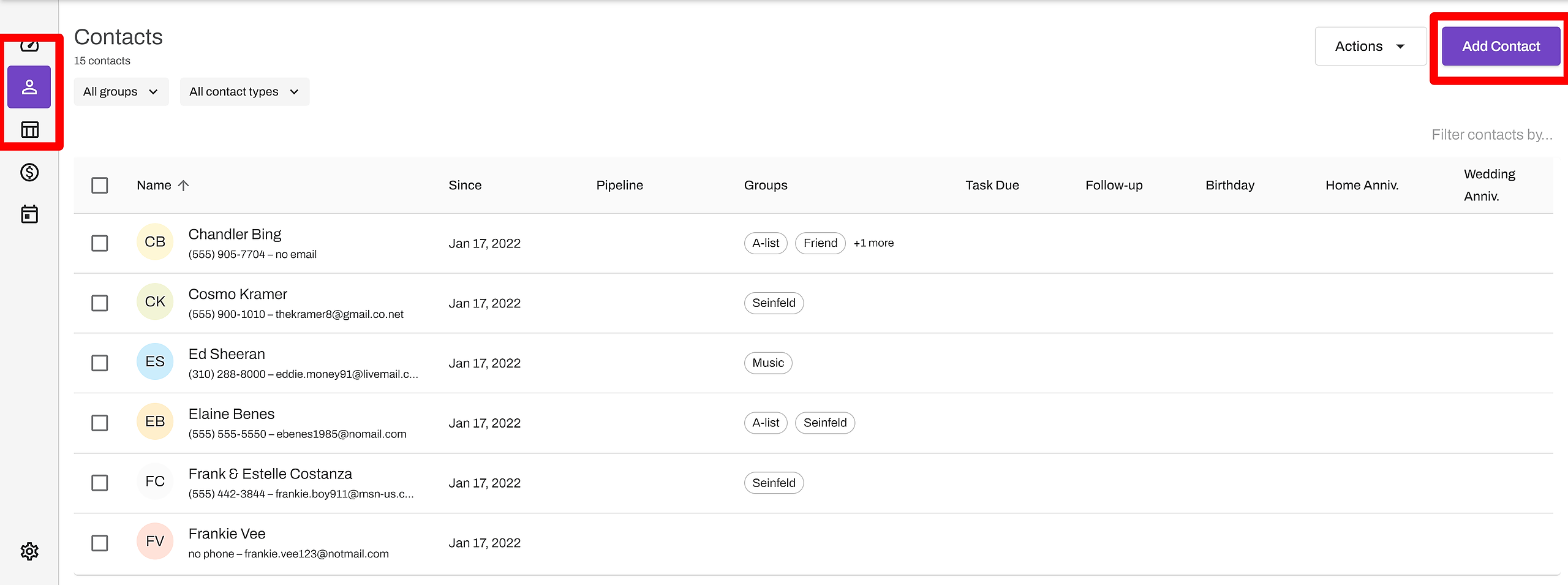It's easy to add new contacts in RealOffice360 CRM. Follow the instructions below to manually add one, or multiple contacts to your database. If you already have your contacts in a spreadsheet, Google contacts, your phone address book or another program, you can save time by importing your contacts instead.
Go to the Contacts page by clicking the contacts tab or icon in the left side menu.
Click the Add Contact button at the top-right of the Contacts page.
Enter the basic contact information as indicated. The First name field is required, all other fields are optional and may be left blank.
From here, you can either:
1. Click the Save and add another button, to save the contact in your database and begin adding a new contact. This allows you to create multiple contacts very quickly with basic information. Then, you will be able to edit them to add additional information and details later.
Or
2. Click the Save and open button, to save the contact and open the detailed Contact Profile view. This will allow you to add additional information and details for that contact such as address, email/phone numbers, groups, family members, notes, tasks, past deals, and more.
After saving a contact, they will be added to the contact list on the Contacts page. You can open a Contact Profile to view, edit or add additional details by clicking on the name of the contact in the contact list.
More articles about adding and editing contacts...