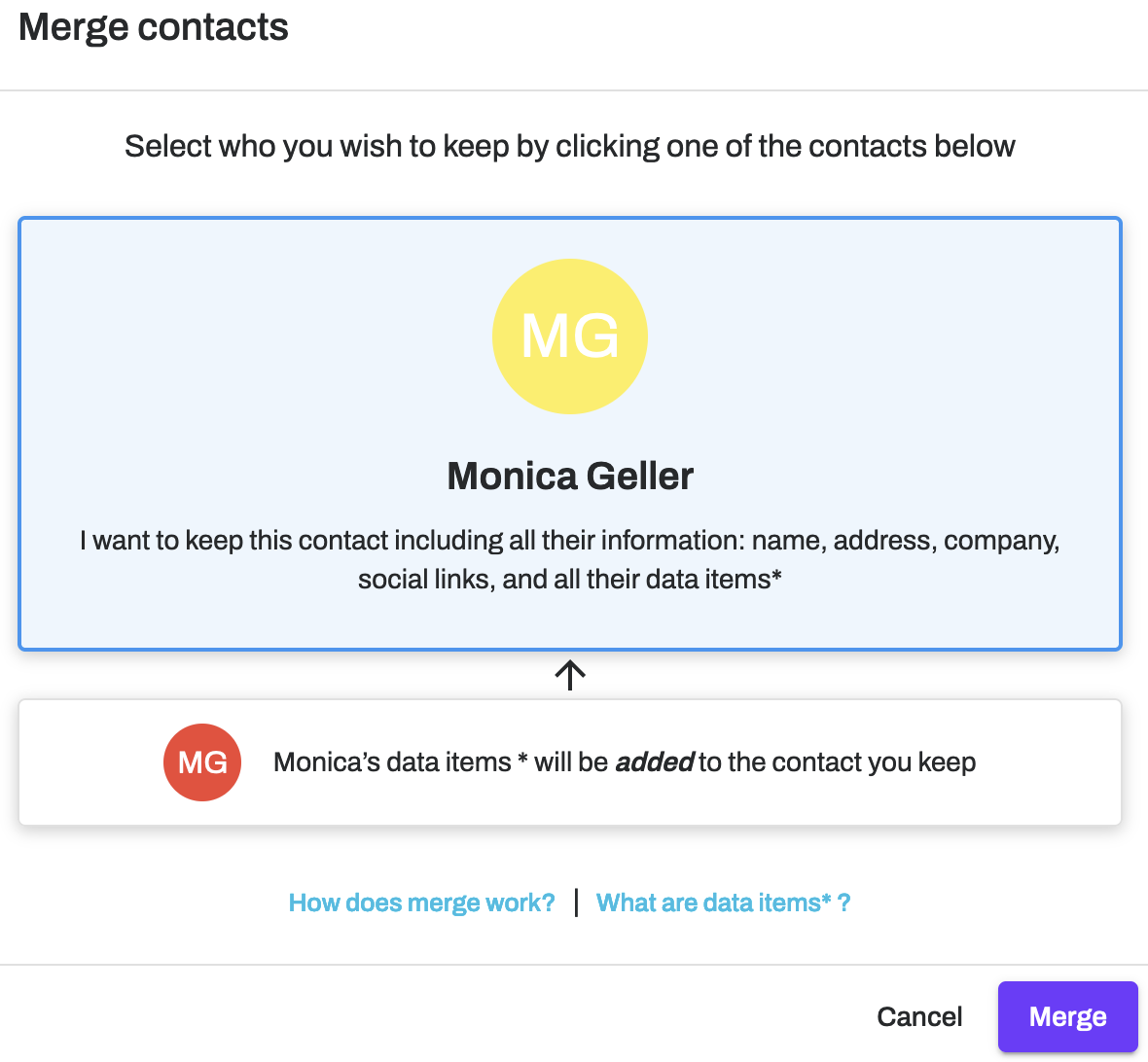Use the merge tool when you have two duplicate copies of the exact same individual in your database. Merging will combine all of the information that was contained in each of the contacts into one single profile.
Alternatively, consider using linking contacts if they are two separate individuals that you want to be connected as a relationship.
How to Merge Contacts
Select the contact profiles to merge by clicking on the checkbox to the left of their name.
Click Merge.
Choose which profile for the data will be merged into.
Click Merge.
RealOffice360 tip: the contact profile you select first is the default profile being kept.
If the profile you want to keep is not the one displaying at the top of your merge screen, click on the bottom button to keep that profile instead.
Click Merge.