Navigate to the Contacts tab.
Click Actions.
Click Print mailing labels.
Choose which contacts to print.
1. All contacts: choose this option to generate mailing labels for each contact in your database.
2. Only selected groups: choose this option to select specific contact groups to generate mailing labels for.
Optional: Click to include spouse name in mailing label.
- Anyone added to the contact's family and relationships tab with the relationship label husband, wife, spouse, or partner will have their name added to the mailing label.
- This also applies to spouses with a linked contact profile. Only one combined mailing label will be created for linked spouses.
Click Download.
A .pdf file designed to be printed on Avery 5160 labels will be generated.
Print Settings
Select Actual Size in the Print Settings before printing your Avery 5160 labels.
If you select FIT it will not display correctly, and the labels will not print in the correct location.