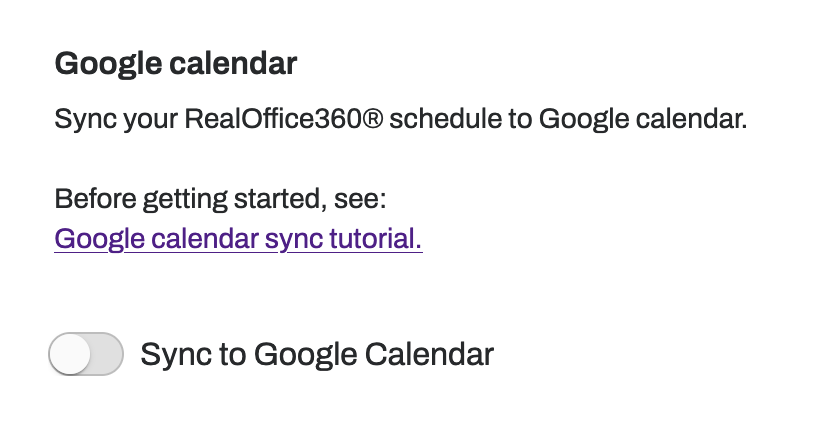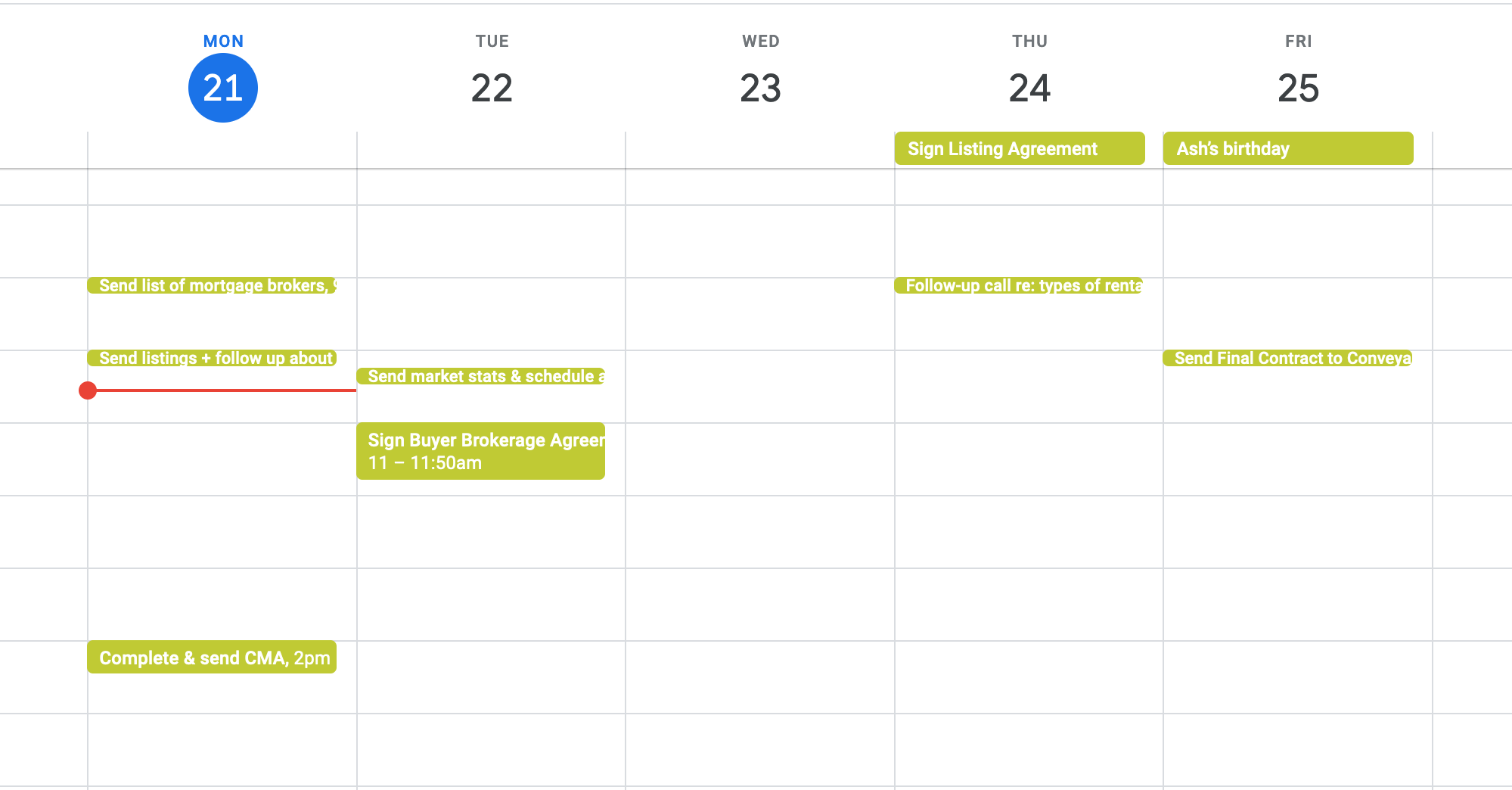Skip ahead to...
Adding an event from Google Calendar into RealOffice360
Syncing with Google Calendar
Navigate to the Schedule tab from the side bar.
Click Sync Google calendar
Toggle the Sync to Google Calendar button on.
Sign in to your Google account.
Once the sync in complete, your settings will show you that the sync is on, and indicate what Google account your RealOffice360 account is connected to.
On your Google Calendar, you will now see a new RealOffice360 calendar label.
This label must be checked for your CRM tasks and events to be viewable in your Google calendar.
Events without a time specified will be listed as all-day events.
Adding an event from Google Calendar into RealOffice360
Create your event and fill in event details as normal.
Click on the calendar icon.
From the drop down menu, click on RealOffice360.
Click save.