Skip ahead to...
Setting up Apple Calendar Sync
Adding an event from iCal into RealOffice360
Setting up Apple Calendar Sync
While there is no direct integration between RealOffice360 and the Apple calendar app, you can use the Google calendar sync as a link between the two software.
Sync RealOffice360 with your Google calendar.
Sync Google calendar to iCal.
On iPhone:
- Open Calendar app.
- Click Calendars button at the bottom of the screen.
- Make sure the RealOffice360 label is selected.
- Click Done.
On Mac:
- Open Calendar app.
- Using the left side bar, ensure the RealOffice360 label is selected.
RealOffice360 tip: you can cut down the time it takes between adding an event to iCal and the event showing up in RealOffice360 by adjusting the refresh times between your accounts:
- On your Apple device, go to Calendar preferenes, then Accounts.
- Click on the Google account linked to your CRM.
- Click on Refresh calendars and select how often you want the sync to happen from the dropdown menu. The default is 15 minutes.
Adding an event from iCal into RealOffice360
Fill in event details.
Click on the color icon.
Choose the RealOffice360 label from the menu.
Click done.