Table of contents
- How to connect your Gmail or Google Workspace email
- How to connect your Microsoft Outlook 365 for Business email
Overview
Connecting your Gmail, Google Workspace or Microsoft 365 for Business Outlook email with RealOffice360® CRM allows you to not only send and receive emails to/from your RealOffice360® CRM contacts, but also aggregates all the emails/conversations with a Contact under that Contact's Profile Page. This helps you stay focused (without having to jump between your CRM and your email client) and also lets you:
- See at a glance what the last conversation with this Contact was
- Quickly refer to any previous conversations you had with this Contact
- Access file attachments of previous emails to/from this Contact
- Stay informed while communicating with this Contact (in the context of their needs) as all their information, important dates, deals, properties are right there on their Profile Page
Keywords
- Connected email - refers to your Gmail or Microsoft 365 Outlook email address that you connected to RealOffice360® CRM
- Email client - your web based Gmail inbox, your Microsoft 365 Outlook for the web, or any other email client you use for your email
- Profile page - the web page containing all the information of a RealOffice360® CRM Contact entry
- Sync - the process of synchronizing your email account with RealOffice360® CRM for both to contain the same email messages to/from your RealOffice360® CRM Contacts
Features
- Sending emails
- you can send emails to a RealOffice360® CRM Contact from both the CRM and from your Gmail/Microsoft 365 Outlook email client
- any email you send to a CRM Contact from RealOffice360® CRM will show in your Gmail/Microsoft 365 Outlook > Sent folder
- any email you send to a CRM Contact from your connected Gmail/Microsoft 365 Outlook email client will show under that Contact's Profile Page > Activities and Emails tabs in RealOffice360® CRM
- Receiving emails
- any email message you receive from one of your RealOffice360® CRM Contacts to your connected Gmail/Microsoft 365 Outlook email address will show:
- in your Gmail/Microsoft 365 Outlook > Inbox
- in RealOffice360® CRM under that Contact's Profile Page > Activities and Emails tabs
- any emails you receive in your Gmail/Microsoft 365 Outlook email client from senders who are not your CRM contacts are ignored and will never show (i.e. sync) in RealOffice360® CRM
- it can take a couple of minutes to see an email in RealOffice360® CRM after you sent it from or received in Gmail/Microsoft 365 Outlook
- any email message you receive from one of your RealOffice360® CRM Contacts to your connected Gmail/Microsoft 365 Outlook email address will show:
- Deleting emails
- deleting an email message or conversation in your Gmail/Microsoft 365 Outlook email client does not remove it from RealOffice360® CRM
- deleting an email message or conversation in RealOffice360® CRM does not remove it from your Gmail/Microsoft 365 Outlook email client
- to remove an email or conversation permanently, you need to remove it from both your Gmail/Microsoft 365 Outlook email client AND RealOffice360® CRM. This approach prevents accidental loss of data.
- Tracking emails
- if you want to track the number of opens and clicks for an email message, you need to send it out of RealOffice360® CRM
- the open and clicks tracking information will show under a Contact's Profile Page > Activities and Emails tabs in RealOffice360® CRM
- Historical data
- connecting your Gmail/Microsoft 365 Outlook email account to RealOffice360® CRM will fetch email messages sent or received in the last 3 months
- when complete, you can see the conversation history with a RealOffice360 CRM contact in their Profile page, under the Activities tab
- What is synced
- any messages sent to, or received from, any of your RealOffice360® CRM Contacts
- if you send or receive an email for someone who is not currently a Contact in your CRM, that email will not be tracked
- if you don't see the expected email messages for a Contact, confirm their email address is correct
Important Notes
Just to clarify, RealOffice360® CRM syncs with your existing Gmail, Google Workspace or Microsoft Outlook 365 account and is not intended to replace your entire email client or inbox. Below are some key differences to help you understand how email works in RealOffice360® CRM versus your regular Gmail or Outlook email client:
- There is no global Inbox in RealOffice360®
- Email conversations are automatically organized by contact
- Only email conversations for your CRM contacts are synced to RealOffice360®
- You can only send and receive email from CRM contacts within RealOffice360®
- There is no Spam folder in RealOffice360®
- There is no Drafts folder or functionality in RealOffice360®