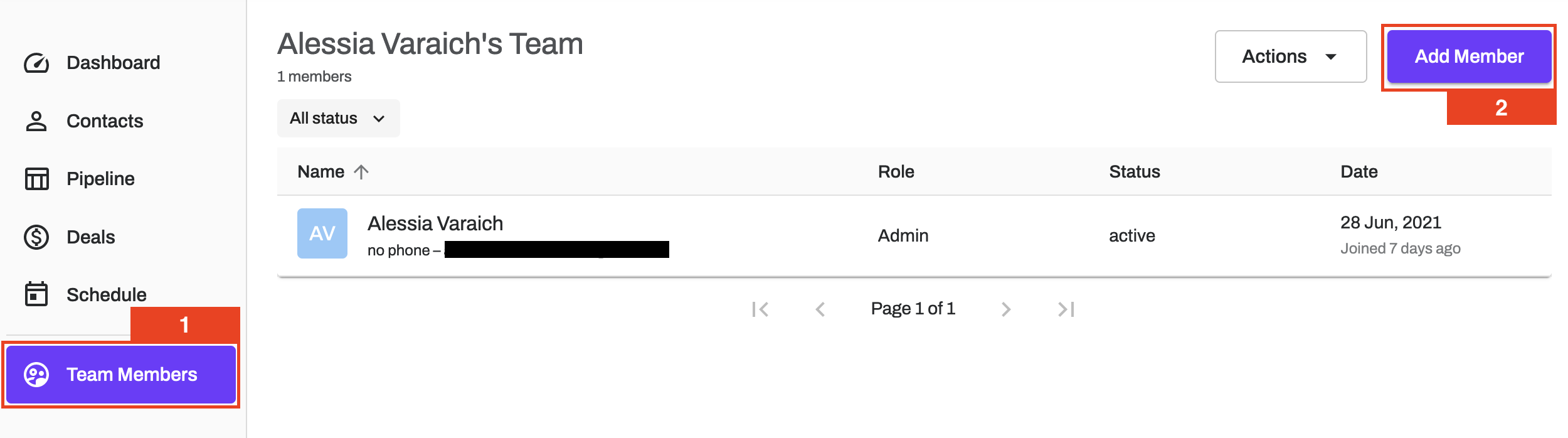This feature is only available on a RealOffice360 Team plan.
To add team members, you first need to upgrade to a Team plan if you haven't done so already. Two users are included in the base Team plan subscription, and you can add up to ten (10) additional members. Your billing will be updated automatically to reflect any additional users you add to your Team. The Team owner is responsible for all payments as the single source of billing.
⚠️ Important: On a free trial, you can have a maximum of two (2) team users. That includes yourself and one additional team member. If you want to add additional users to your Team, you'll need to upgrade to a paid Team plan.
Add or invite an existing RealOffice360 user to join your team
Add or invite a new user to join your team
Adding existing RealOffice360 users
If your Team member already has an active RealOffice360 account subscription, you will not be able to invite them to join your Team. Instead, please contact our product support team and provide your team member's full name and email address, and we can help transfer their existing account and data into your Team account.
Adding new users
From the sidebar, click on Team Members.
Click Add Member.
Type in your team member's name and email address.
Click Add Member.
An invitation to create a RealOffice360 account linked to your team will be sent to your team member.