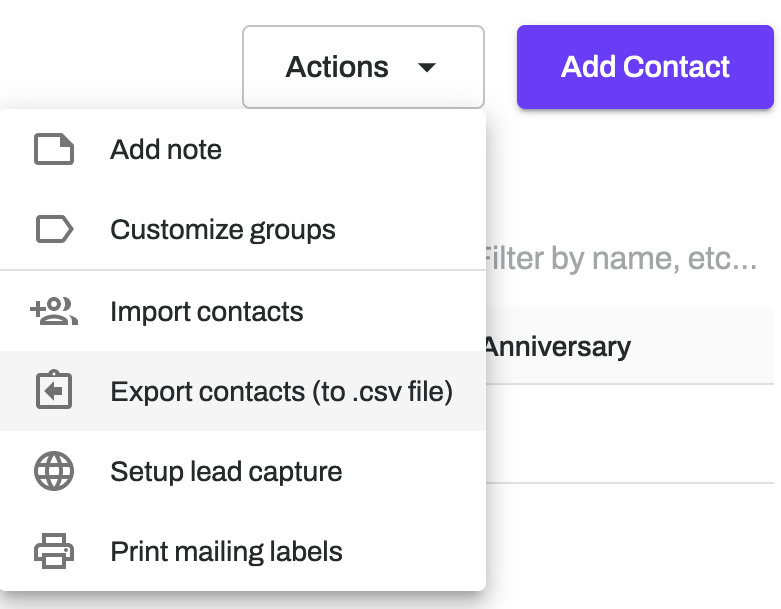Follow the instructions below to export all your contacts from RealOffice360 CRM to a .CSV file. You can choose to export all contacts or specific group(s).
Once exported, a .CSV file can be opened and edited in most spreadsheet software such as Microsoft Excel, Apple Numbers or Google Sheets, or imported into other applications.
How to Export Contacts
Navigate to the Contacts tab from the side bar.
Select Actions from the top right.
Choose Export contacts (to .csv file) from the drop down menu.
Choose to export All Contacts or selected Group(s).
Click Download to finish.
A contacts.csv file will downloaded to your downloads folder shortly, with the following contact data included:
- First Name
- Last Name
- Groups
- Mailing Address (Primary)
- Company
- Created At
- Origin / Lead Source
- Website
- Social profiles
- Email* Address
- Email* Label
- Phone* Number
- Phone* Label
- Birthday* Label
- Birthday* Date
- Anniversary* Label
- Anniversary* Date
- Reminder* Label
- Reminder* Date
- Note*
- Note* Date
- Relationship* Name
- Relationship* Label
- Relationship* Details
- Property* Address
- Property* Description
- Property* Specifications
- Property* Note
*If a contact has multiple of these items, each will be included (e.g. Email 1, Email 2, etc.)
How to Export Deals
In addition to your Contacts, you are also able to export all your Transactions and Pipeline deals to a CSV file also. Please refer to the help articles below for instructions how to do this.
How to Export Transactions (to a .csv file)
How to Export Pipeline Deals (to a .csv file)