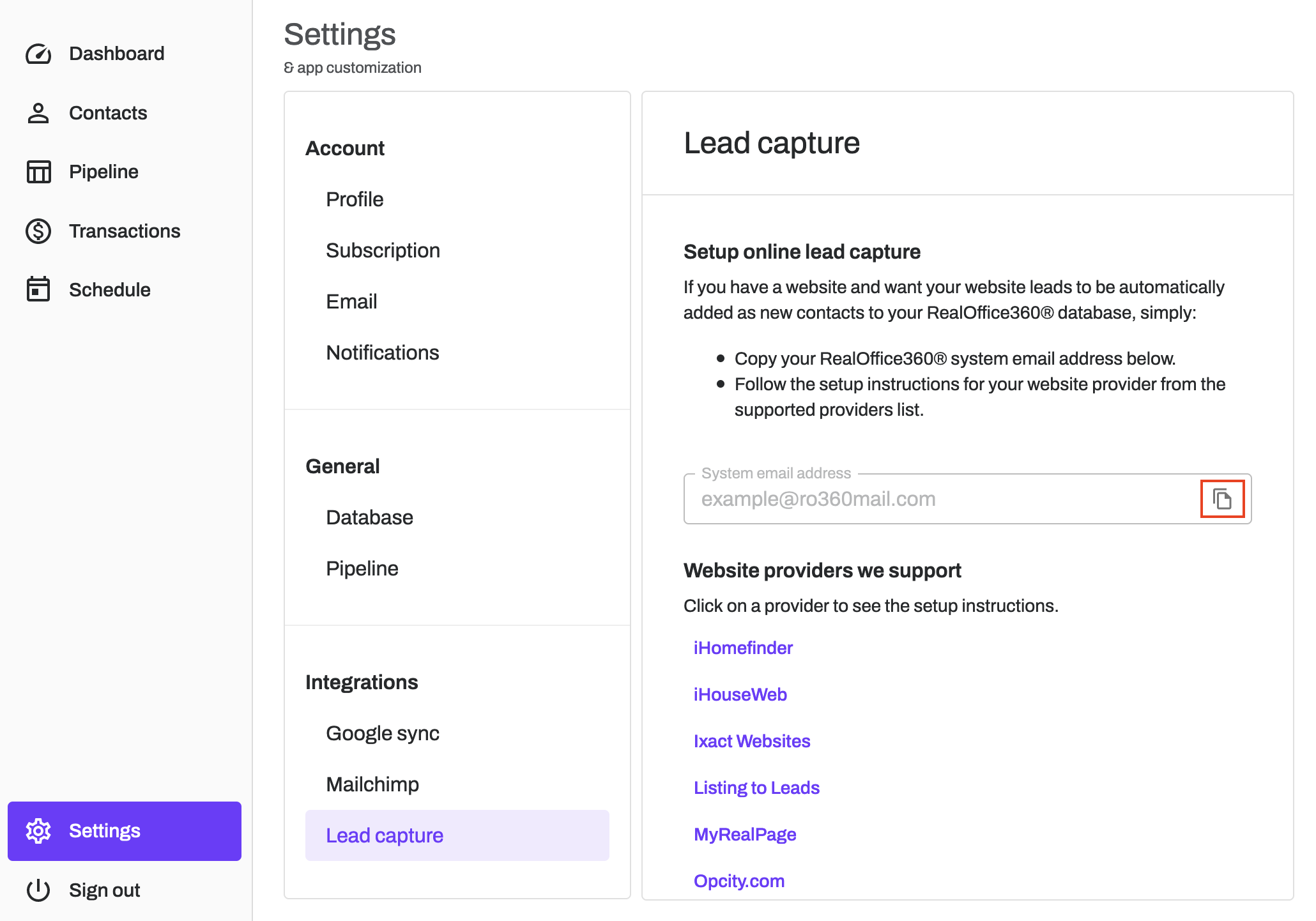Part 1. Login to RealOffice360
- Navigate to the Settings tab.
- Select Lead capture.
- Copy your unique system lead capture email address which will be similar to example@ro360mail.com.
Part 2. Login to Zapier
- Make a new Zap to connect Facebook Lead Ads > New Lead trigger to Email by Zapier > Send Outbound Email action. Or click here for the Zap template and click the "Try this template" button.
- In section 1 of the Zap, be sure the Event trigger is set to "New lead". Then, continue to connect your Facebook account, choose the Ad Lead Form you want to use, and Test the connection.
- In section 2 of the Zap, set the Outbound Email action to send "To" your RealOffice360 lead capture email address. This is the email address you copied in part 1 of this tutorial, which will be similar to example@ro360mail.com.
- Enter the email "Subject" such as New Facebook Lead and email "Body" which must include Facebook lead contact fields for First name, Last name, Email address and Phone number formatted as shown below.
Click Continue to test the Zap to make sure it is working correctly. And you're done!
Now when someone fills out your Facebook Ad Lead Form they are automatically added as a Contact in RealOffice360 CRM and tagged with an "Online Lead" group. They are also added to your Pipeline as a Lead with a task due to follow up today.