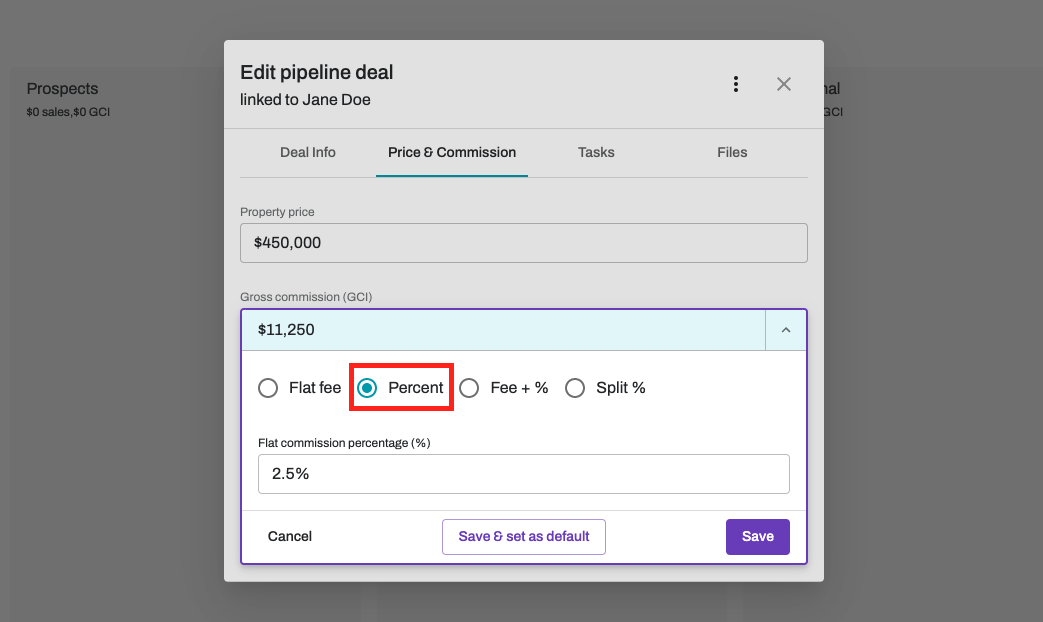Aside and independently from setting your yearly goals which let you track your progress, you can also set the default commission information that is automatically applied to your future Deals so you don't have to do it every single time you add a Deal. However, if you need to, you can always manually override the commission of a Deal as described below.
Edit default deal commission settings
Go to Settings > General > Commission. Click Edit default commission.
Edit the default commission settings to be auto-applied to all your future Deals
NOTE: please note that these settings do not affect your yearly goals.
How this works
Let's say that you charge a $5,000 flat fee for most of your Deals. You should then set your Default commission settings to the Flat fee option with a value of $5,000. From now on, whenever you create new Deals, they will have this commission type and value automatically applied.
However, sometimes, you may have the odd Deal for which you charge a different commission value or type. In that case, after you create the Deal, you can simply override its commission settings and set a different commission type and value for that Deal only.
Override a Deal's default commission
Click the GCI commission chip
1. If you know the property price, input it now.
2. Click the down arrow to Edit the commission for this Deal.
Make the desired commission changes and click Save. This will update the commission type and value for this Deal only.